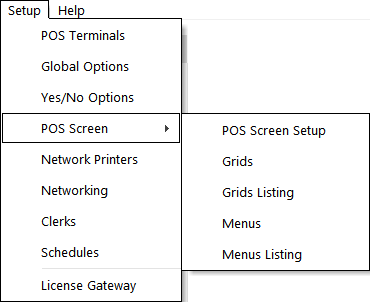
As with any Touchscreen Point of Sale interface, the programming of the POS Screen is one of the main considerations to configure properly.
When creating buttons for the POS Screen, it will make it easier if all Stock Items have been added to the database first.
This will ensure that there is no additional time spent performing needless tasks.
To access all the POS Screen settings go to Setup > POS Screen > you will be able to access POS Screen Setup, Grids and Menus.
The POSTEC Fuel Console will change the appearance of the POS Screen and Grids.
Use of this module is denoted by POSTEC located in the Licence Gateway of the terminal (Setup > Licence Gateway).
It is important to note that the POS Screen can be designed in any way that you want to display the items.
Save for a few configuration constraints, the POS Screen does not have to be designed in the same way the database of Stock Items is configured.
This allows you the freedom to locate buttons where they will be the most useful and allow for the minimum number of screen pushes.
A brand new layout will not contain any buttons, either default or otherwise.
There are generally more button spaces than there will be buttons, as most buttons will be created using two or more spaces.
When creating a new database from scratch within Idealpos, there will be a set of default buttons already configured.